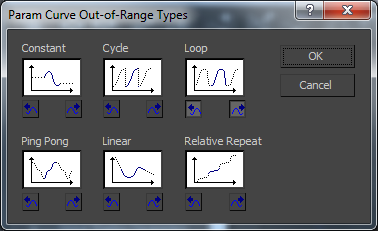Morpher allows us to animate an object by "morphing" clones of the object. To begin with we imported a human head object made by Richard.
We then created several clones of the head in order to create the different expressions using the morpher editor.
Using the Editable Poly function we editing the three clones; the first had an open mouth, the second had its eyes closed and the third had raised eye brows. Each of these where achieved by selecting the appropriate Polys and moving them to gain the intended output.
Then we applied the Morpher modifier to the orginal object and then selected the three expressions in the channels tab. This allowed up to select a point between 0% and 100% of the morph, which allowed the us to create various expressions and then created a small animation using them.
To finish it off I applied a Turbo Smooth to the model.