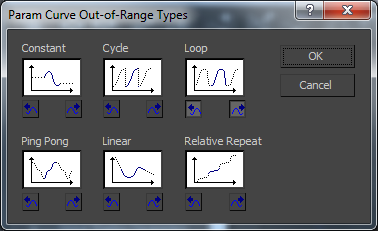Animation in 3DS Max is much easier than i thought it would be. We began by using the Autokey and Set Key functions to animate shapes, this works in a similar why to flash by creating key frames and moving the object to a different position in each frame. The outcome is then similar to that of a Motion tween.
Secondly we learnt how to use the curve editor. To begin with we created a simple animation of a ball going up and then back down. After opening the Curve Editor this showed a graph which we could use to edit the animation making the ball bounce faster and slow down as it hit the peak of its bounce.
To make the animation continue throughout the timeline we Click on "Parameter Curve Out-Of-Range Types" and selected Loop. This then looped the animation for the length of the timeline.
Finally we copied the ball and learnt how to use the "Dope Sheet". This allowed us to affect when each ball would start to bounce and the speed of the bounce. This was achieved by sliding and change the length of the bars.